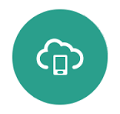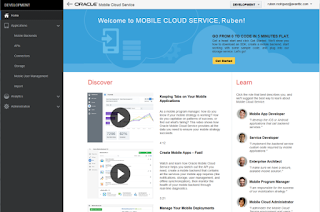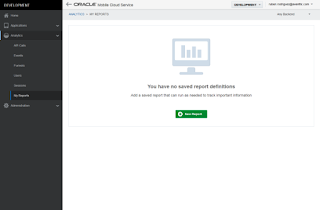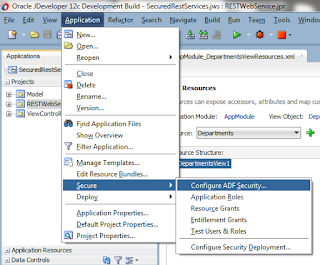First Mobile Cloud Service project in Spain is now in prodution!
This is an important week in the mobile scene where Mobile World Congress is taking place in Barcelona, I think there is no better time to announce that the first Oracle Mobile Cloud Service in Spain is now in production. If you don’t know what Mobile Cloud Service is, you can check all my previous posts here. Posts about Mobile Cloud Service.
In avanttic we developed this project combining Oracle Mobile Application Framework with Oracle Mobile Cloud Service, which has allowed us to implement a mobility solution for the sales force of Industrial Farmacéutica Cantabra (IFC) in no time. The application will allow IFC to gain efficiency in their sales process and increase the turnover.
About the technology:
“Oracle Mobile Application Framework is a hybrid mobile framework that enables developers to rapidly develop multi-platform single-source applications Oracle MAF provides a visual and declarative development experience and maximizes code reuse resulting in faster development of mobile applications.”
“Oracle Mobile Cloud Service is Oracle’s Mobile Backend as a Service (MBaaS) and enables companies to create and deploy scalable, robust, and secure mobile applications quickly and easily, and empowers developers to leverage enterprise IT systems—without having to get IT involved”