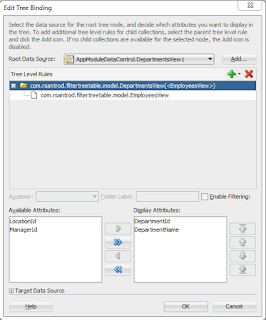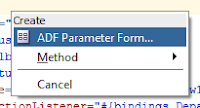ADF: Filtering parent and child nodes in af:tree / af:treeTable
One of our customers required to filter data in a page with a tree component. Using Ashish’s post I am going to show you how to filter both parent and child nodes having just a single filter value. This can also be applied to treeTable component.
The first thing we need is a tree component and data structure, in this case we are going to use Oracle’s hr schema tables: Departments and Employees.
In our page we drag and drop DepartmentsView from datacontrols palette and create a tree component.
The next thing we have to do is to create a View Criteria in Departments View Object (parent).
The last step in the Model is to set a default View Criteria in parent View Object. To set it we have to right click on the View Object instance in our AppModule, click on ‘Edit’, select the View Criteria and click on ‘Ok’ button.
This is how we should have the page.
If we run the application we can see the if we filter by ‘pat’ we just get values that contains that string.
If now we filter by ‘les’, we can see that we get values with ‘les’ string in both parent and child nodes.